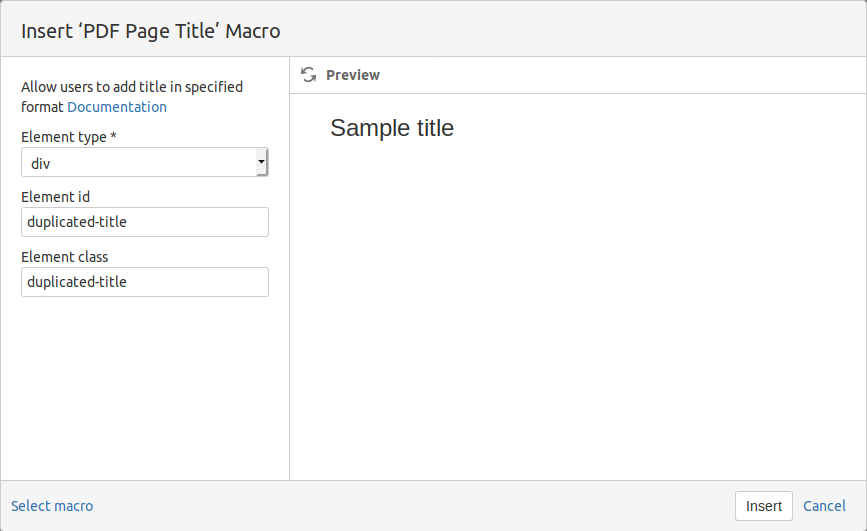PDF Export Macros
Working with macros
One should work with the provided macros, just like it would work with any macro type, click the top bar button ![]() and select the macro.
and select the macro.
![]() For advanced users: type one of the characters { or / and then provide the name of the macro you want to use.
For advanced users: type one of the characters { or / and then provide the name of the macro you want to use.
![]() You can easily filter out other macros by writing PDF in the focused filter box.
You can easily filter out other macros by writing PDF in the focused filter box.
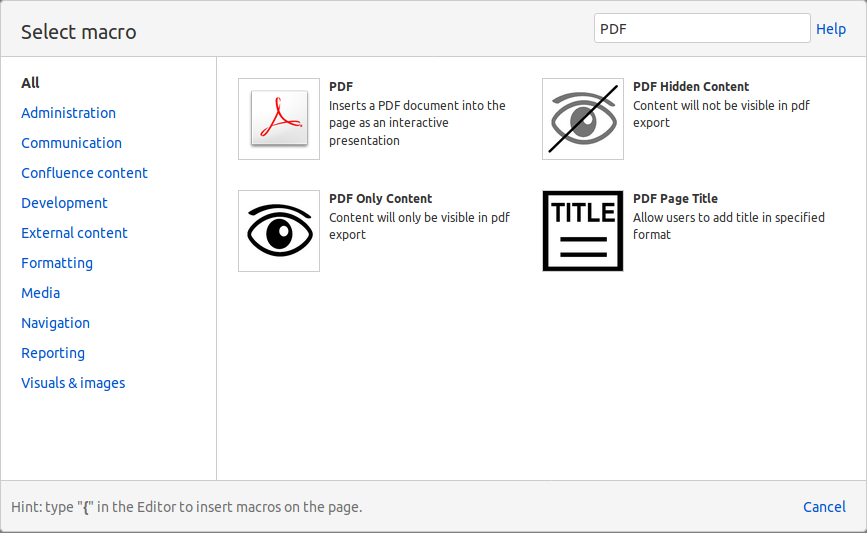
Export tool macros
PDF Hidden Content macro
![]() Screen visible
Screen visible
Using the PDF Hidden Content macro one is able to add any presentation scoped content to a page, without being worried about how this content will look when exported in PDF documents.
Drop inside the added block any content you would like to hide from being printed in PDF documents.

PDF Only Content macro
![]() Screen is hidden
Screen is hidden
For the PDF Only Content macro, you will be able to write anything and the content you wrote will be seen just in the edit page and after you export it to PDF.

Page Title macro
For the PDF Page Title macro, you will be able to put the page title in a set of element style wherever you want.